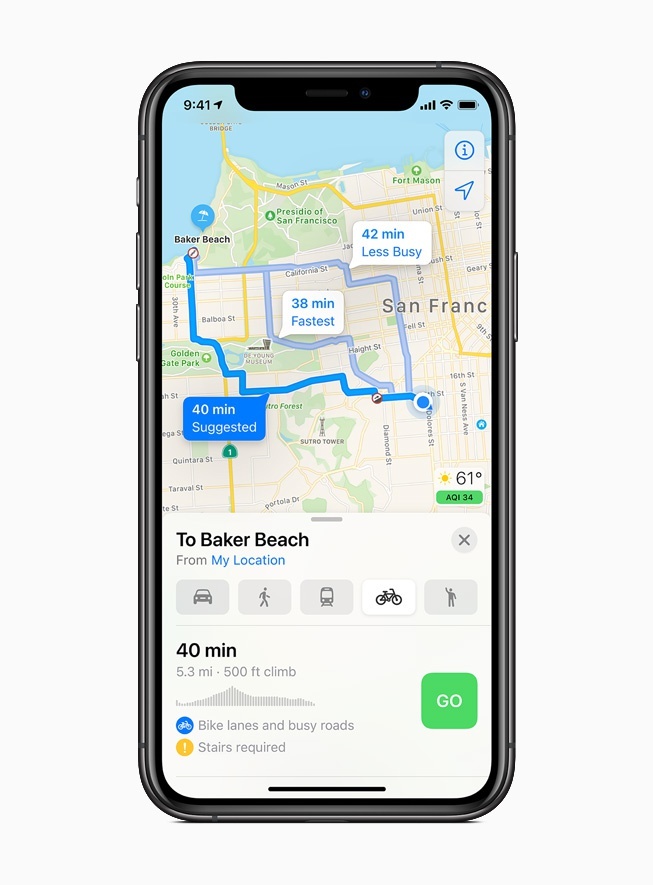
Yuav ua li cas teeb tsa lub tsheb fais fab ntawm iPhone?
Txheem
Cov tsheb hluav taws xob nrov dua dhau los, cov lus nug ntau ntxiv txog lawv txoj haujlwm tuaj yeem pom. Ib qho ntawm cov teeb meem no yog tso txoj hauv kev siv iPhone. Kab lus no piav qhia ntau yam kev xaiv rau yuav ua li cas qhov no tuaj yeem ua tiav - siv CarPlay lossis ib daim ntawv thov cais rau ib hom tsheb tshwj xeeb. Cov lus qhia yuav haum rau cov tswv ntawm txhua tus qauv nrov, txawm tias iPhone 11 Pro los yog iPhone 13.
Daim ntawv thov Maps tso cai rau koj los npaj koj qhov kev mus txawv tebchaws, suav nrog qhov muaj peev xwm rov them lub tsheb hluav taws xob. Thaum lub sij hawm txoj kev npaj, daim ntawv thov yuav muaj kev nkag tau mus rau tam sim no tus nqi ntawm lub tsheb. Tom qab txheeb xyuas qhov kev hloov pauv ntawm qhov siab ntawm txoj kev thiab nws qhov ntau, nws yuav pom cov chaw them nqi tshaj plaws nyob ze rau txoj kev. Yog tias lub tsheb tus nqi nce mus txog qhov nqi qis txaus, daim ntawv thov yuav muab tsav mus rau qhov ze tshaj plaws.
Tseem ceeb: thiaj li yuav tau txais cov lus qhia, lub tsheb yuav tsum tau sib xws nrog lub iPhone. Koj tuaj yeem paub txog kev sib raug zoo hauv cov lus qhia rau lub tsheb - cov chaw tsim khoom ib txwm qhia cov ntaub ntawv no.
Siv CarPlay
Yog tias lub tsheb fais fab tsis xav tau daim ntawv thov tshwj xeeb los ntawm cov chaw tsim khoom, CarPlay tuaj yeem siv los tsim txoj hauv kev. Txhawm rau ua qhov no, koj yuav tsum txuas koj iPhone rau CarPlay, thiab tom qab ntawd tau txais cov lus qhia thiab nyem rau ntawm lub pob txuas saum toj no cov npe ntawm cov kev muaj.
Siv software los ntawm cov chaw tsim khoom
Qee qhov xwm txheej, lub tsheb hluav taws xob tsis tso cai rau routing yam tsis muaj daim ntawv thov los ntawm cov chaw tsim khoom. Hauv qhov no, koj yuav tsum siv daim ntawv thov tsim nyog:
- Nkag mus rau hauv App Store thiab nkag mus rau koj lub chaw tsim khoom tsheb kom tau txais cov npe ntawm cov apps muaj.
- Nruab qhov zoo app.
- Qhib Maps thiab tom qab ntawd nyem rau ntawm qhov profile icon lossis koj lub npe pib.
- Yog tias tsis muaj qhov profile icon ntawm cov ntxaij vab tshaus, nyem rau ntawm qhov chaw tshawb nrhiav, thiab tom qab ntawd ntawm lub pob "tso tseg" - tom qab ntawd, daim duab profile yuav tshwm rau ntawm qhov screen.
- Txuas koj lub tsheb hluav taws xob los ntawm txhaj rau "tsheb" khawm.
- Cov lus qhia hais txog txoj kev npaj yuav raug tso tawm ntawm qhov screen - ua raws li lawv.
Siv ib lub iPhone los npaj ib txoj hauv kev ntawm cov tsheb sib txawv
Koj tuaj yeem siv tib lub xov tooj ntawm tes los taw qhia ntau lub EVs. Txhawm rau ua qhov no, tau txais cov lus qhia ntawm koj lub iPhone, tab sis tsis txhob nyem rau ntawm "pib" khawm. Hloov chaw, nqes hauv daim npav thiab xaiv "lwm lub tsheb" nyob ntawd.

